
Advanced SystemCare's Quick Care option includes the ability to clean your registry, perform a rudimentary malware scan, fix and remove broken shortcuts, delete junk files, and erase browsing tracks. It works in a flash, requires almost no user input, and to make things even easier, can be configured to run on system startup.
The Deep Care option, on the other hand, takes system care to another level. It performs all of the Quick Care items to a much deeper degree, plus it adds several other scans and fixes to its checklist, including disk defragmenting, a Windows vulnerability fix, and a system optimization with several presets. Understandably, this kind of deep digging can sometimes make a user nervous. Fortunately, the program's log records all of its activities, letting you see how each affects your computer.
Scan times for the Quick Care and Deep Care options differ significantly, yet, both processes still seem blazingly fast. For instance, we completed a Deep Care scan in approximately 15 minutes, which is an impressively short time for a system-invasive program like this.
Brand-new to version 5 is the Active Boost function, which runs in the background and automatically improves PC performance by managing your system resources. We recommend enabling it, as it even keeps a log of all the active processes that it manages to speed up. Also important, Version 5 connects to the cloud in order to keep its database up to date.
As for Advanced SystemCare's user interface, we were impressed, to say the least. The main dashboard is superclean, with nifty icons and intuitive navigation. Plus, there's an unimposing smiley face always at the bottom of the screen, indicating your PC's overall health. If you click the Status button next to the smiley, you can also get more detailed info from the system performance monitor.
One part of the program we recommend new users approach with extreme caution is the Turbo Boost, which can be set to optimize for either gaming or work purposes. It sounds fun, but you must first configure the tool by telling it which core system services to disable in order to accelerate your computer's performance. Since the Turbo Boost section doesn't spell out how disabling these services might affect your computer, we highly recommend doing your research before exploring. To its credit, though, Advanced SystemCare can create rescue points, so it's not hard to undo changes if you end up making any mistakes.
One small problem we found was that some of the program's options open in new windows, while others open in the same window. Those in the same window have convenient back-navigation buttons in the upper left; those in new windows are sometimes overlaid directly on top of the previous window and make it hard to see how to return to the previous screen. Also, we were a bit turned off by the cleverly disguised ad for Roboform Password Manager during installation. It looks a bit like a terms-of-service sheet, so be sure to read carefully before your instincts kick in and you automatically click Accept.
DOWNLOAD :
http://min.us/mQOP5C1tR
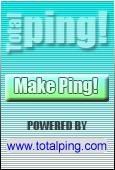



{ 0 Comment... read them below or add one }
Post a Comment